

This article explains how you can view or change the properties for a ClicknDECiDE Vision ASCII Output format.
What do you want to do?
 View
ASCII Output Format Properties
View
ASCII Output Format Properties
 Change ASCII Output Format Properties
Change ASCII Output Format Properties
 Change
ASCII Output Format Properties on the Format Tab
Change
ASCII Output Format Properties on the Format Tab
 Change
ASCII Output Format Properties on the Options Tab
Change
ASCII Output Format Properties on the Options Tab
 Change
ASCII Output Format Properties on the File Tab
Change
ASCII Output Format Properties on the File Tab
 Change
ASCII Output Format Properties on the Header Tab
Change
ASCII Output Format Properties on the Header Tab
 Change
ASCII Output Format Properties on the Data Tab
Change
ASCII Output Format Properties on the Data Tab
 Change
ASCII Output Format Properties on the Wildcard Characters Tab
Change
ASCII Output Format Properties on the Wildcard Characters Tab
View ASCII Output Format Properties
To view ASCII Output Format Properties, perform the steps below:
Select the ASCII output format you want to modify.
Either double-click the ASCII output format or right-click the ASCII output format, and click Properties...
Change ASCII Output Format Properties
To change ASCII Output Format Properties, perform the steps below:
Select the ASCII output format you want to modify.
Either double-click the ASCII output format or right-click the ASCII output format, and click Properties...
Select
the tab as appropriate:
Format tab
Options tab
File
tab
Header tab
Data tab
Wildcard Characters tab
Change ASCII Output Format Properties on the Options Tab
The Options tab is specific to
the ASCII Output type format and enables users to specify the following
parameters when exporting data for the ASCII output format.
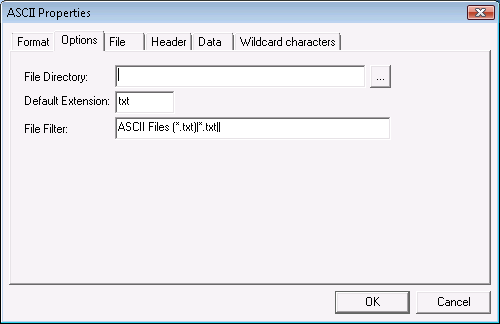
File Directory: browse to the folder where the files created with ClicknDECiDE Builder in the ASCII Output Format are located.
Default Extension: the file extension to use by default when creating an ASCII file if the user does not specify an extension.
File Filter: the files to display when selecting to export data in ASCII format.
For example, ASCII Files (*.txt)|*.txt|| will be the filter used when exporting data to the ASCII output format and will display the target file name text "ASCII Files (*.txt)" in the Open dialog box. This is the text before the "|" (pipe) character. The *.txt extension will be used. This is the extension specified between the first "|" and the second one. The list must finish with a double-pipe "||".
To display several filters, you can use the following example:
ASCII Files (*.txt)|*.txt|Printer files (*.prn)|*.prn||
Note: a pipe "|" separates each item and a double-pipe "||" indicates the end of the list.
Change ASCII Output Format Properties on the Wildcard Characters Tab
The Wildcard Characters tab is specific to the ASCII Output Format and enables users to specify certain characters to be replaced by other characters or strings.

Any character can be replaced by a single character or by several characters (string). See the available formats such as ASCII, ASCII List, ASCII Sequential, CSV and HTML to see how they have been configured.
|
See Also |
