 View
Clipboard Output Format Properties
View
Clipboard Output Format Properties
This article explains how you can view or change the properties for a ClicknDECiDE Vision Clipboard Output format.
What do you want to do?
 View
Clipboard Output Format Properties
View
Clipboard Output Format Properties
 Change Clipboard Output Format Properties
Change Clipboard Output Format Properties
 Change
Clipboard Output Format Properties on the Format Tab
Change
Clipboard Output Format Properties on the Format Tab
 Change
Clipboard Output Format Properties on the Options Tab
Change
Clipboard Output Format Properties on the Options Tab
View Clipboard Output Format Properties
To view Clipboard Output Format Properties, perform the steps below:
Select the Clipboard output format you want to modify.
Either double-click the Clipboard output format or right-click the Clipboard output format, and click Properties...
Change Clipboard Output Format Properties
To change Clipboard Output Format Properties, perform the steps below:
Select the Clipboard output format you want to modify.
Either double-click the Clipboard output format or right-click the Clipboard output format, and click Properties...
Select
the tab as appropriate:
Format tab
Options tab
Change Clipboard Output Format Properties on the Options Tab
The Options tab is specific to the Clipboard Output format and enables users to specify the following parameters when exporting data for the Clipboard output format.
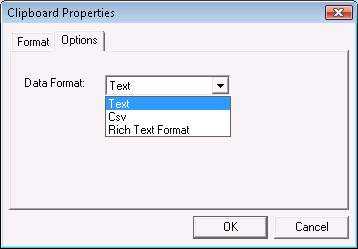
Data Format: the file's output format to use when creating a Clipboard output file via ClicknDECiDE Builder.
Text: a plain text file.
CSV: a Comma Separated Values file.
Rich Text Format: an RTF file.
|
See Also |
