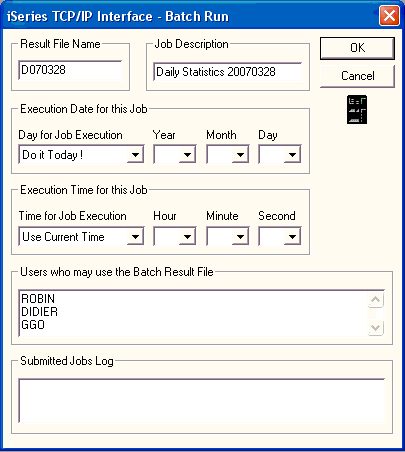
Choose the command <Query> <Run in Batch>. The following dialog box is displayed:
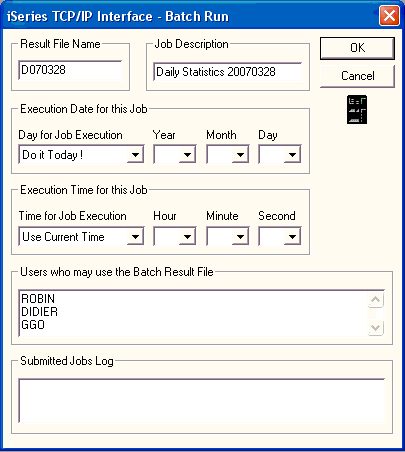
The Result File Name zone is used for the name of the Result Table that will be created in the user's library, DATA7JOB by default.
The Job Description zone is for the job description of the job sent.
The Execution date for this job section enables you to specify the date the job should be executed.
The Day for Job execution box gives the following options:
Do it today!
Start of month
End of month
Monday, Tuesday....Sunday
User defined date for execution on a specific date chosen by the user. In this case you must specify the year, month and day. The date on the PC will be displayed by default. Note : To be able to use this option the AS/400's Date Format must first be defined using the Date Format button.
The Execution time for this job section allows you to determine the time at which the job must be executed.
The Time for Job execution box gives the following options:
Use current time for immediate execution at that particular moment.
User defined time for execution at a time to be set by the user. The time on the PC will be proposed by default. This should be amended as need be (hours, minutes, seconds). Note: To be able to use this option the AS/400's Date Format must first be defined using the Date Format button.
Date Format Button: If you want to use a predefined date and/or hour format, the date format to be used by the AS/400 must first be defined using this button ( YMD->ISO, MDY->ISO, DMY->ISO, JUL->ISO). To discover your AS/400's date format, check ClicknDECiDE Vision or ClicknDECiDE Server On-line Help or ask your Manager.
The Users who may use the Batch Result File box should be given the names of all other persons who are allowed to consult the tables created in Batch Mode. Type in the UserID's (or identifiers) of authorized users entering either one name per line, or several names separated by spaces. To go back to the beginning of a line in this window, press <Ctrl + Enter>. Note that the next time a job is submitted with an existing name being given to the Result Table, ClicknDECiDE will automatically display the related list of authorized users in this window.
When all the information has been entered, the user should click on OK to put the job on the AS400 Batch Job Queue List. If the limit allowed for the number of jobs the Queue List can accept has not been reached, the Job Submit Log box will display the operations in hand, and the job will be added to the list of jobs already submitted.
If, on the other hand, the number of jobs exceeds the limit, the following message will be displayed:
Sorry, the maximum number of submitted job for your profile has been reached. You need to free some old jobs... Do you want to see your Batch Job List window?
If the user replies No, the previous screen will reappear and he can cancel the job.
If he replies Yes, the screen below will be displayed. All the jobs listed for this particular user will be set out in the Jobs List box.
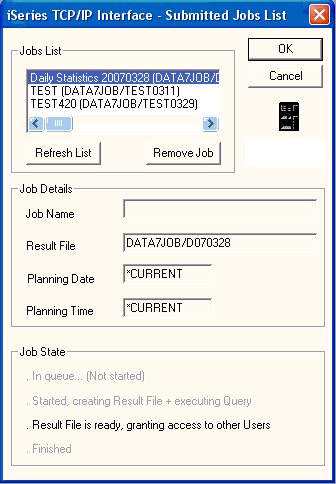
The Job Details box gives a range of basic information for the job selected in the Jobs List window. These cannot be modified:
Job Name: (identifier)
Result File: the name of the table created and the name of the Result Library.
Planning Date: planned execution date
Planning Time: planned execution time
The lower Job State box gives you the execution state for the job selected in the Jobs List window.
The words In queue... Not started mean the job is still on Queue List, and has not yet been started.
The words Started, creating Result File + executing Query mean that the job is being executed..
The words Result File is ready, granting access to other Users means the job is finished and that other users are being given access as determined when the job was submitted.
The word Finished means the job is finished and that the user can close the dialogue box and interrogate the Results Table.
The Remove Job button below the Job List box can be used to delete a job, if need be, to thin out the list when the maximum number of jobs has been exceeded (in this case the user can decide which jobs to eliminate : those finished and whose results he is already exploiting, for example.
The Refresh list button is used to update the list in the Job List box to see whether the state given in the Job State box has changed for any given job.