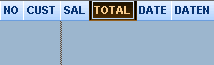 Changing the order of the selected fields: select the field you want to move in the data grid, keep
the mouse button pressed and go to the new location. Drop the mouse button.
The SELECT statement is automatically changed in the SQL Editor.
Changing the order of the selected fields: select the field you want to move in the data grid, keep
the mouse button pressed and go to the new location. Drop the mouse button.
The SELECT statement is automatically changed in the SQL Editor.Data Grid - Query tab
By clicking on the Query tab, you can access to the Data Grid where the data result is displayed when running a query. The data grid allows to:
- Control the query result
- Modify each column property
- Change the order of the selected fields
Note that the column header width will be used when creating a new report as the default column size in the report. If you run the query in the data grid before creating a report, the column size will adjust automatically to the column content and thus will produce a report with the column size optimized.
Data visualization in the Grid: you can improve the way to see your data using the command <Window> <Freeze Panes>.
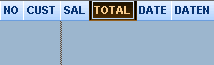 Changing the order of the selected fields: select the field you want to move in the data grid, keep
the mouse button pressed and go to the new location. Drop the mouse button.
The SELECT statement is automatically changed in the SQL Editor.
Changing the order of the selected fields: select the field you want to move in the data grid, keep
the mouse button pressed and go to the new location. Drop the mouse button.
The SELECT statement is automatically changed in the SQL Editor.
Going to the SQL editor: if you want to see how ClicknDECiDE Builder is translating automatically your query definition into the SQL command, click on the <View> <SQL> command or on the SQL tab
Going back to the Table tab: click on the <View> <Table> command or on the Table tab to modify the selected tables or join conditions.
See also: