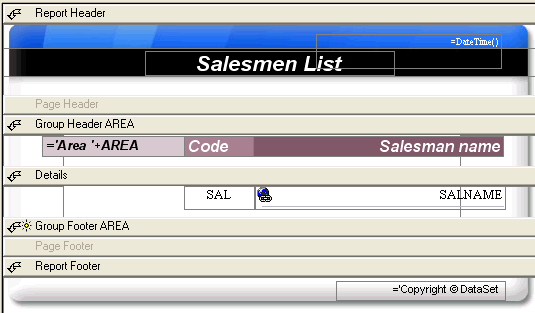
Models (Example)
Once a report is open, then the following command enables the user to create, edit, modify or delete a model:
Example: the following is a report which will be used to create a model from (for example, Salesmen for HTML).
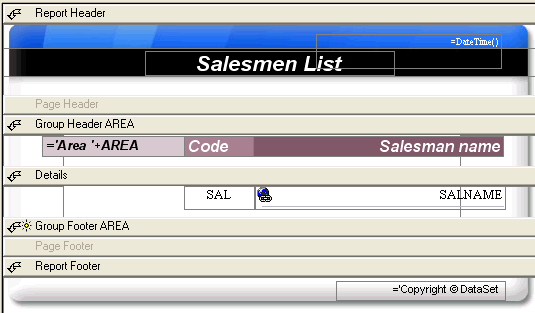
To create a model from this report, please follow the steps below.
Transforming a Report into a Model:
Select Layout> Models to open the Models dialog box
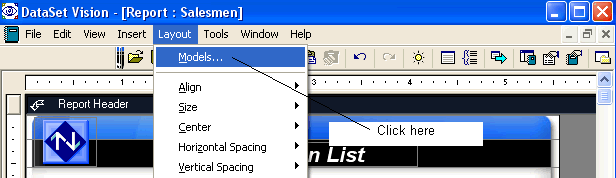
Click the New icon
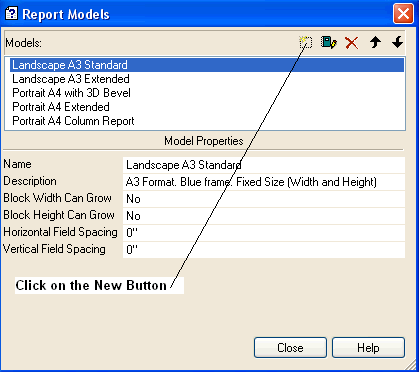
Enter a Model Name
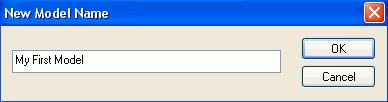
Click OK