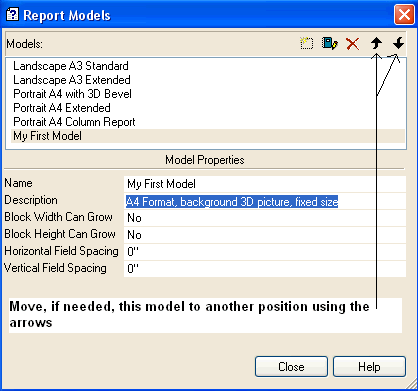
Models (Example, next step)
If necessary, enter a description for the model (this is optional), the description can be defined at a later date, and if necessary modify the position of this model in the list via the arrows.
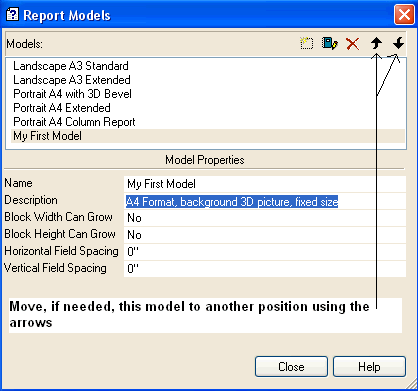
Define if the width and/or height of the blocks can grow and the horizontal and vertical spacing between fields.
Block Width Can Grow: if the user selects Yes in the Block Width Can Grow drop-down combo box then they authorize the block to be made wider if necessary (according to the number of columns that are inserted). If the user selects No, then columns will be inserted on two more rows as long as the user has selected to authorize the Block Height to grow.
Block Height Can Grow: if the user selects Yes in the Block Height Can Grow drop-down combo box then they authorize the block to be made higher according to the number of rows that are inserted. If the user selects No, then columns will be inserted according to the height available or they will be inserted over a wider area if the user has selected to authorize the Block Width to grow.
Warning: if the user has not authorized block widths and heights to grow then certain query fields may not be able to be automatically inserted in the report. The user will need to add them by hand.
Horizontal Spacing between Columns: defines the horizontal space between fields.
Vertical Spacing between Columns: defines the vertical space between two fields if they are on several rows.
Deleting a Model: select the model in the list and click the red cross Delete Model icon.
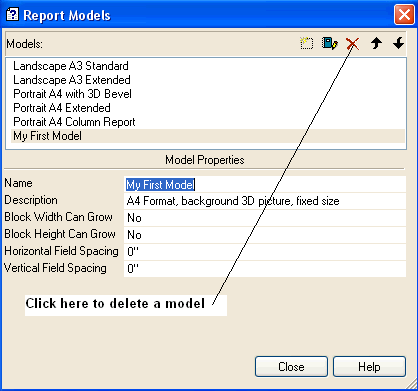
Editing a Model: select the model in the list and click the Edit icon.
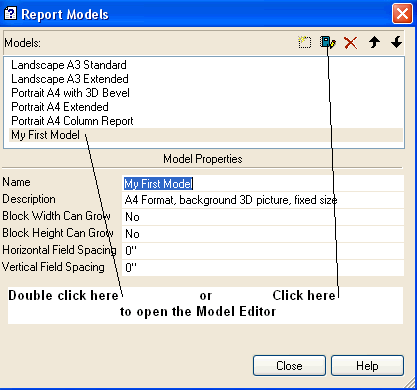
Copy a Model: edit the required Model and save it under a new name, then modify it.