
Adding a Text/Query field
If you want to add a Text-Query field in a report, look first for the Toolbox

If the Toolbox is hidden, use the command <View> <Toolbar> <Toolbox> to see it.
Once the Toolbox is visible, select the following object:
 Allows
adding a field that will be feed by the result corresponding to the first
field from the first record of the specified query.
Allows
adding a field that will be feed by the result corresponding to the first
field from the first record of the specified query.
Then place the mouse cursor on the required location in the block where you want to add that text-query field and give the correct size to the object thus defined.
Double-click on the object or on the right mouse button then <Properties> to display the Properties dialog box.
Select now the Data tab and in the Data Source edit box you can select the required query that will give the value to this field.
Usually the query must give a unique value, such a SUM(TOTAL). But if you have several records, the first field will be the result and the second field can be the Child Data Link or the Parent Data Link.
Example:
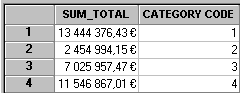
In the above example each row can retrieve the result for each product category.
The SUM(TOTAL) field will feed the Text/Query control using the second field as Child Data Link and Parent Data Link.
See the Sales by Category report example given in the Sample.wfv project file.
Refer to the Text/Query Properties for more details about the properties.