 Modify
an Output Format
Modify
an Output Format
It is possible to modify an output format, for example to rename it or modify its properties via the ClicknDECiDE Output Configuration console.
What do you want to do?
To modify an output format, perform the following steps:
Select the output format you want to modify.
Right-click the output format, the context menu appears.
Click
the command you wish.
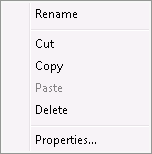
Rename: renames the icon corresponding to an output format. It is also possible to rename an output format by
Selecting Edit> Rename.
Pressing F2.
Clicking the Output Format Name.
Cut: cuts the icon corresponding to an output format. It is also possible to cut an output format by
Selecting Edit> Cut.
Pressing SHIFT+DEL.
Copy: copies the icon corresponding to the selected output format. It is also possible to copy an output format by:
Selecting Edit> Copy.
Pressing CTRL+INSERT.
Paste: pastes the icon previously cut or copied. The copy will be created with a new name if the output format name already exists. It is also possible to paste an output format by:
Selecting Edit> Paste.
Pressing SHIFT+INSERT.
Delete: deletes the icon corresponding to the selected output format. It is also possible to delete an output format by:
Selecting Configuration>Delete.
Pressing DELETE.
Properties: displays the output format's properties. The tabs displayed depend on the output format you selected. See the list below:
4. Click File> Save to save the modifications you made.